KnowHost provides the best WordPress hosting and features. The popular KnowHost’s managed WordPress hosting that you can get on VPS or in a dedicated server. WordPress makes it easy for users to create their website as per their choice.
But if you choose WordPress hosting of KnownHost, then you should know the benefits and more. In this article, you will get to know how can you log in to WordPress KnownHost. You can buy KnownHost WordPress hosting but after it, you need to follow some steps to set up. WordPress of KnownHost is the fastest solution that you can customize very easily. To log in to the WordPress KnownHost, you need to know the steps. So let us get started step by step in the process of login WordPress KnownHost.
Read… Install SSL Certificate With Knownhost
Follow these steps to Log-in KnownHost WordPress
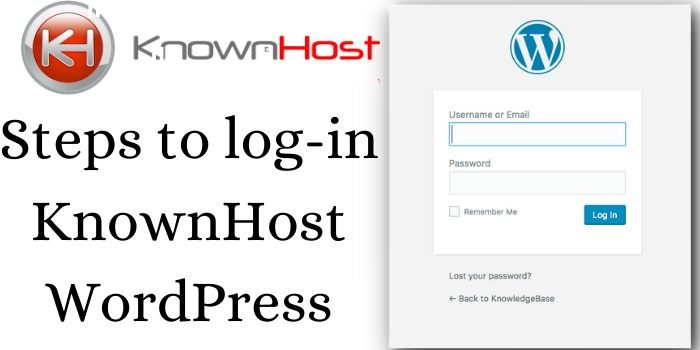
- It is very easy to log-in to your WordPress site KnownHost.
- Go to your web browser and type of website domain as example.com/wp-admin. Use /wp-admin at the end of your domain.
- Press enter after this URL in your browser.
- A screen will open after entering. As shown in the picture below-
- On that screen, a login box appears to you.
- Enter your username, password and press enter on login. If you do not remember the WordPress login username or password then do not worry. You can reset it by a code sent to your mail id, and by your KnownHost client portal.
- After login, a dashboard will show to you.
What are the customization options in the WordPress Dashboard?
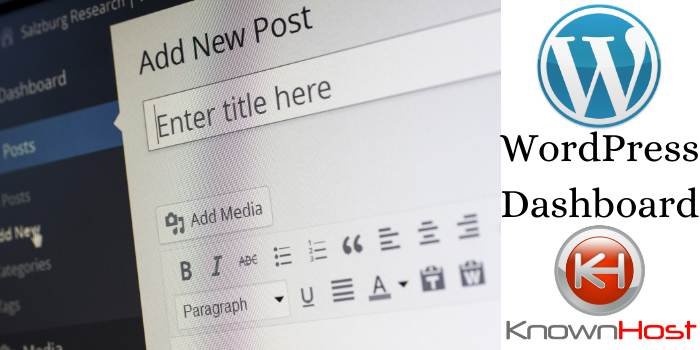
When you come to your dashboard page, on the left side many menus will appear you. Such as posts, media, pages, comment, appearance, plugins, users, and tools.
Read… How to Read Multiple Domains on Knownhost
Posts- it is that section where you will find all posts, new posts, categories, and tags options. If you want to add a new post so click on “new post” to add it.
Media- here, you can upload images, files, or any document, through your media library.
Pages- use this feature to create and manage your website’s pages like home page, blog page, contact, about, and any other pages.
Comments- when you make posts, you might get comments on your posts. So here, you can make them spam or allow to show on your post.
Appearance- this option is used to create and manage your site appearance. Here, you can edit your site structure, theme, and site widgets.
Users- in this menu, all the users listed who connected to your site.
Tools- this section includes that helpful for creating your website such as import or export data from WordPress and more.
Plugin- here, you will get plugins that are useful to manage your site, and also you can download.
You have known in this article that how can you easily log-in WordPress KnownHost. It is simple to login by entering your username and password you can log in it. WordPress is the easiest customization website builder, content management system.




