If you have KnownHost web hosting, to get the host to you to require a domain name. The domain is the identity of a website, an address by which users type in the search bar and landing on your website. This is a very easy way to manage and add multiple domains on KnownHost. You can do this through the cPanel of your hosting.
You might know that the control panel is the managing key of your web hosting. It helps you to manage domains, files, e-mail account, help in publishing the website, and more.
You will get information here, in this article that how can you add multiple domains on KnownHost?
Managing of multiple domains from single KnownHost hosting account
The only easiest way to managing multiple domains from a single hosting account. if you have a hosting account and access of cPanel then you can add another domain in your cPanel. In the control panel account of your KnownHost, features included the name “Addon Domain”. To get add domains you can require nameserver from the web host and internet protocol (IP) address. So you need to use this feature of the addon domain of your control panel account. But before let us know about this useful feature of cPanel.
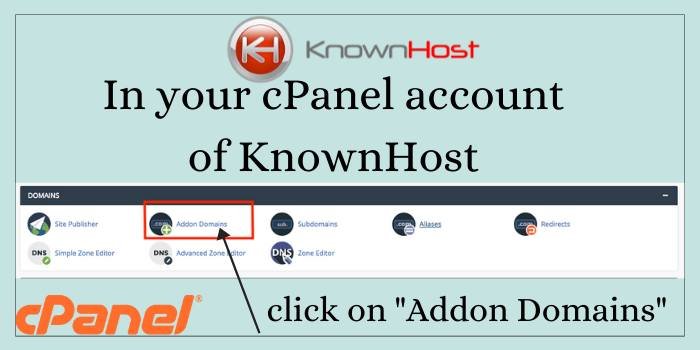
What is the addon domain feature of cPanel KnownHost?
When you log in to your cPanel account, you will see the addon domain feature in cPanel. This feature helps you to add multiple domains on KnownHost from your single hosting account. cPanel is the best tool which consists very easy to use features to manage your hosting account. You should use this to add domains because if you want to add another domain. So you need to buy other hosting accounts and plan to get an additional domain with an extra hosting purchase. It is an easy way to add domains and also save your money otherwise. you need to purchase a new web hosting plan with the KnownHost Coupon Code.
What are the steps to addon domain in your cPanel account?
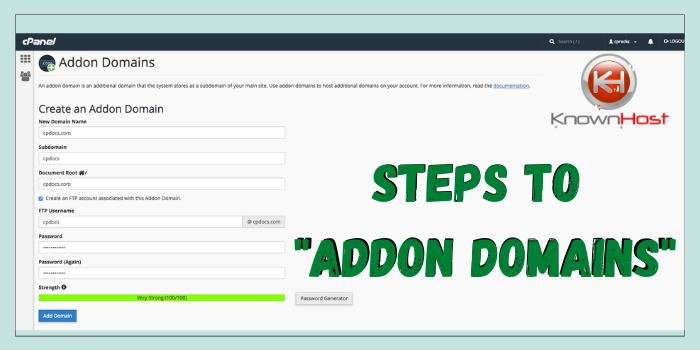
- Click on the “addon domain” icon appears in cPanel.
- Type your domain name and domain field that you want to add.
- Set your FTP username in the text field. Otherwise, skip this step.
- Your document root should be an inappropriate place.
- Enter your domain & also do confirm your password, enter your FTP username.
- Click on the “add domain” button.
- After click on the add domain, a DNS setting will appear automatically. So here, you need to verify the DNS setting in the DNS Zone Editor. In your Zone editor interface your domain appears to in IP address. If it is not shown in your zone editor interface then talk to your hosting provider.
- Now, your domain has been added in your Control Panel of KnownHost single hosting
- Use your new added domain and create your new website, to grow your business sales or revenue.




